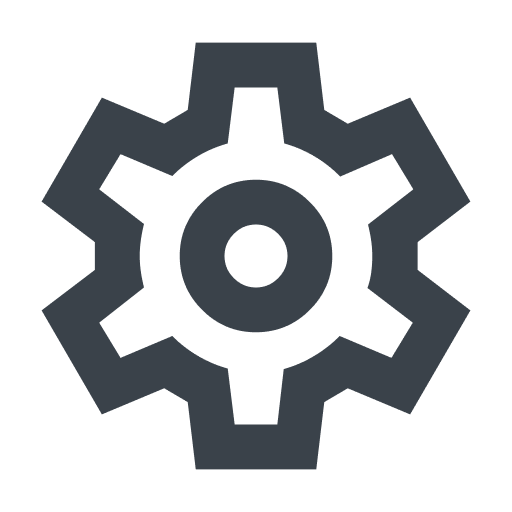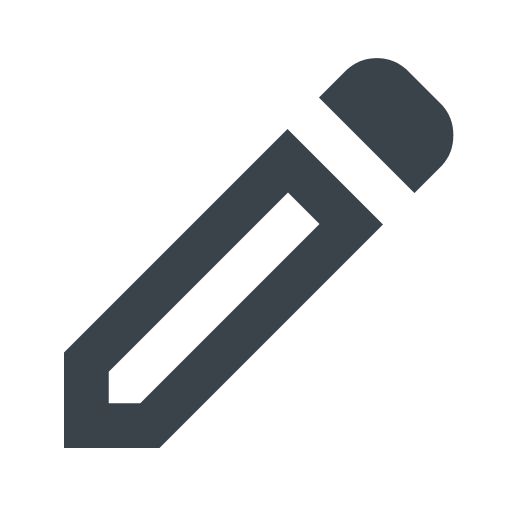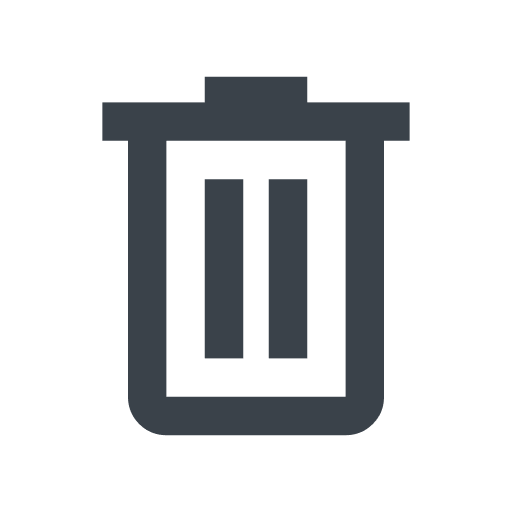About integrations (alerts)
You can set up integrations (also known as alerts) to notify you when select Next-Gen WAF activity occurs.
HINT: Want to set up alerting for you CDN or Computer service? Check out our Observability guides.
Setting up integrations (alerts)
To set up an integration (alert), follow the instructions for the relevant integration (alert).
- Next-Gen WAF control panel
- Fastly control panel
The Next-Gen WAF control panel supports integrations at the corp-level and site-level.
corp integrations: notify you about activity within your corp (account), including changes to users, sites (workspaces), and settings. Only Owners can create and modify these integrations.
IMPORTANT: Corp integrations are not supported on the Essential platform.
site integrations: notify you about activity within specific sites (workspaces), such as IP flagging events, changes to custom rules, and changes to site-level settings (workspace-level settings).
The supported integrations at each level are as follows:
| Integration | Corp | Site |
|---|---|---|
| Cisco Threat Response / SecureX | ✔ | |
| Datadog | ✔ | |
| Generic Webhooks | ✔ | |
| JIRA | ✔ | |
| Mailing List | ✔ | ✔ |
| Microsoft Teams | ✔ | ✔ |
| OpsGenie | ✔ | |
| PagerDuty | ✔ | |
| Slack | ✔ | ✔ |
| Splunk On-Call | ✔ | |
| Sumo Logic | ✔ |
Testing integrations (alerts)
After you set up an integration (alert) in the Next-Gen WAF control panel, you can send a test notification by completing the following steps:
- Corp integration
- Site integration
- Log in to the Next-Gen WAF control panel.
- From the Corp Manage menu, select Corp Integrations.
- Click the name of the integration that you want to test.
- Click Test integration. A test message is sent to the external channel.
To test an alert in the Fastly control panel, complete the following steps:
- Log in to the Fastly control panel.
- Go to Security > Next-Gen WAF > Workspaces.
- Click the gear next to the workspace that you want to modify.
- Click Alerts.
- Click the Integration type or the pencil next to the appropriate alert.
- Click Test workspace alert. A test message is sent to the external channel.
Deleting integrations (alerts)
To delete an integration (alert) in the Next-Gen WAF control panel, complete the following steps:
- Corp integration
- Site integration
- Log in to the Next-Gen WAF control panel.
- From the Corp Manage menu, select Corp Integrations.
- Click the name of the integration that you want to test.
- Click Remove corp integration.
To delete an alert in the Fastly control panel, complete the following steps:
- Log in to the Fastly control panel.
- Go to Security > Next-Gen WAF > Workspaces.
- Click the gear next to the workspace that you want to modify.
- Click Alerts.
- Click the trash next to the appropriate alert.
- Click Delete.